Simple Questions
Configuration Requirements:
Minimum Configuration Requirements: The minimum graphics card requirement for this voice changer is typically NVIDIA GTX 1660 or AMD RX580, with a minimum of 4GB of video memory.However, for a smoother experience, it is recommended to use a higher-configured graphics card, such as NVIDIA RTX 20 series or AMD RX 5600XT, with 6GB or more of video memory.
The voice changer will occupy approximately 3-4GB of video memory during operation. If running games or other high-load applications, it is recommended to use 8GB or more of video memory to ensure smooth operation.
Although the voice changer itself does not involve graphics processing, in certain scenarios, such as high-quality games, the performance of the graphics card may affect the user experience of the voice changer Therefore, choosing a graphics card with a higher configuration can improve the overall usage effect.How to check your computer's configuration?
You can type "Task Manager" into the search bar of your computer's Windows system to open the Task Manager. As shown in the figure below, your graphics card model and graphics memory will both be displayed there.
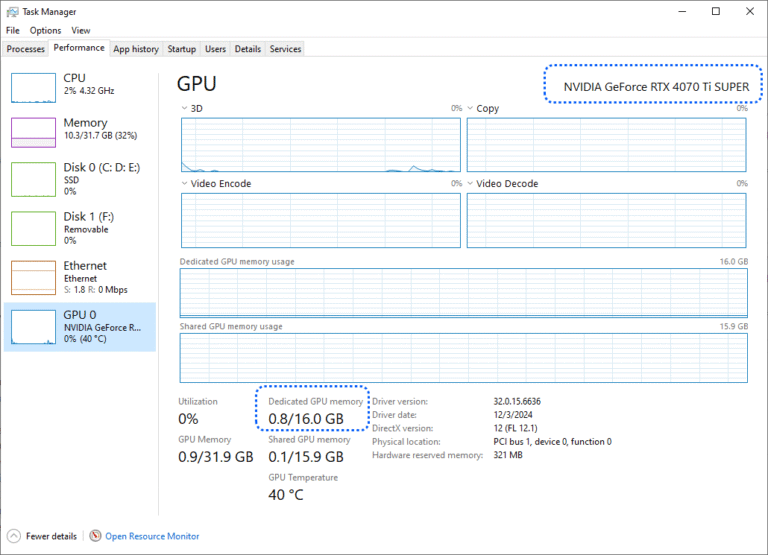
Step 1: Unzip
Extract the downloaded compressed package. You can use the decompression tool that comes with your computer or install other decompression software. We recommend using WinRAR, 7-Zip, or Bandizip, which are all free.
Step 2: Install
The extracted files mainly consist of three parts: the voice changer's program, the virtual audio driver, and a user manual. You only need to install the virtual audio driver. After the installation is complete, click "Computer Audio Management" to open the computer's Sound panel (you can also find it in the computer's audio settings, of course). You will notice that a pair of new virtual input and output devices have been added here. You also need to set the microphone as the voice changer's microphone. In the Recording list, set the newly added microphone (VB-Cable) as the default device. Of course, in the Playback list, you should still set your original headphones as the default device. For information on how to hear your own changed voice, please refer to another guide.
As for the voice changer's program, you need to open its folder, find the file named "SMVC", and double-click it to launch the voice changer. Of course, if you want to open it from the desktop at any time, you can send it to the computer desktop.
Step 3: Settings
Once you open the voice changer, you can configure the settings from top to bottom. First, select the pth file, which stores your model. If you don't have one, you can download free models from the website and place them here. Next, select the index file—just choose the default one. Then you need to select the input and output devices: for the input device, choose the microphone you're currently using; for the output device, select the virtual audio device we just installed (VB-Cable).
After doing this, you need to adjust some parameters, two of which are the most important. The first is the "Pitch Setting". The specific value depends on your gender and the gender of the model's voice. We've provided a rough range for your reference, as shown in the figure below. The other key parameter is "Sample Length", which determines the speed of inference conversion. A smaller value means faster voice conversion but higher computer resource usage, and vice versa.
In fact, these settings are sufficient. Simply click "Start audio conversion" in the lower left corner, and your voice will change immediately. Of course, if you want to know the functions of other parameters, you can refer to the downloaded user manual.
When you want to switch between voice-changing and original sound, you must switch the default microphone device on your computer, as shown in the figure below.
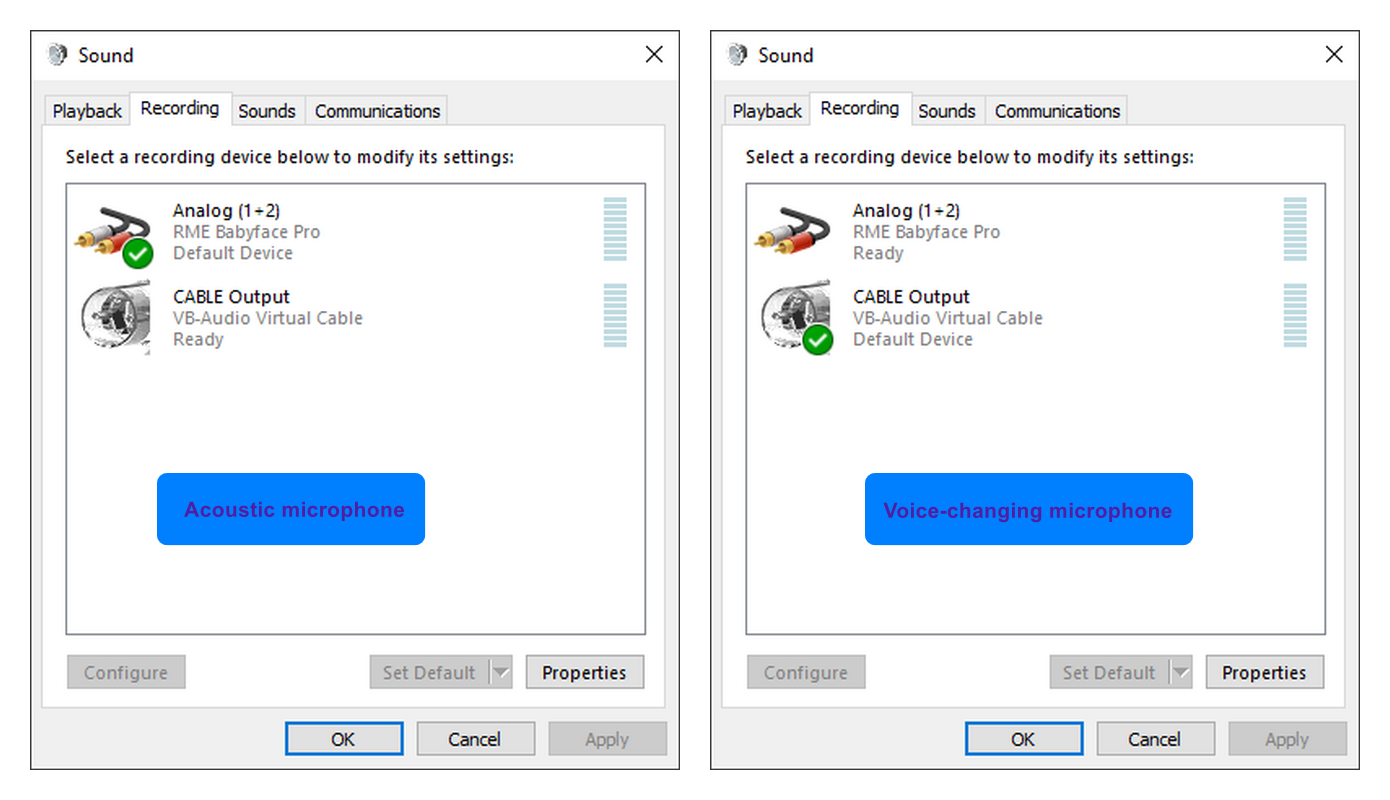
Under normal circumstances, the microphone used by computer software will switch automatically when you change the computer's default device. However, some voice platforms may not switch the microphone immediately; instead, you may need to manually switch it in their voice settings. This is something to keep in mind to avoid exposing your original voice.
Of course, switching microphones back and forth is very inconvenient. By purchasing our sound tuning service, you will gain access to a perfect audio matrix system, ensuring the best possible user experience.
Method 1:
Open the sound device management on your computer, find the virtual microphone we installed (such as VB-Cable), and then you can set up listening in its properties:
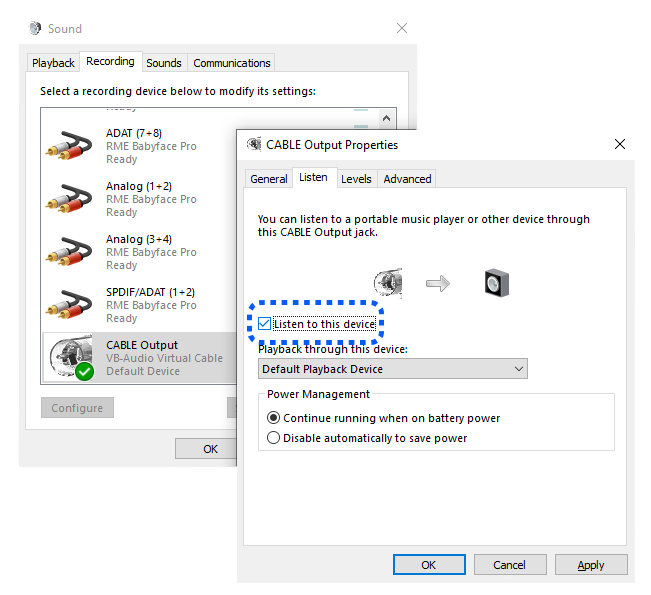
Method 2:
You can use third-party voice platforms or software to test your microphone by finding the mic test option in their voice settings. The advantage of this method is that you can hear how your voice sounds on that specific platform. It’s important to note that different voice platforms or software vary in sound quality and may even have their own microphone effects, such as noise reduction.
If you’ve clicked the "Start" button and the voice changer is running properly, the code in the black window will keep scrolling. Conversely, if you click "Start" but the voice changer fails to run, there may be an error—and all errors will be displayed in that black window.
Given the wide range of possible scenarios, we can’t provide specific solutions here. However, you can take a screenshot and send it to us via email, and we’ll do our best to assist you.
Here are some common errors:
① The model (pth file) and base model (index file) are not selected correctly.
② The input and output devices are not selected correctly.
③ The wrong version is installed. For example, if your computer has an AMD graphics card, but you mistakenly installed the NVIDIA version of the voice changer.
④ The computer’s microphone permissions are not enabled. Please check and enable them.
If you experience repeated stuttering in the audio, the sole cause is insufficient GPU performance. If your GPU is underpowered, we recommend first adjusting the "Sampling Delay" parameter in the voice changer—setting it to a larger value will reduce GPU usage. Stuttering issues tend to become more noticeable while gaming, as games often consume significant GPU resources. You can improve this by making the following adjustments:
① Lower the in-game frame rate
② Reduce the game’s graphics quality
③ Decrease your computer’s resolution
These adjustments should resolve around 90% of stuttering problems. However, if your graphics card is severely underpowered, the above tweaks may have limited effect, and the best solution would be to upgrade your GPU. If the adjustments don’t work, first check whether your GPU is functioning properly—there’s a chance the voice changer isn’t recognizing your dedicated GPU and is instead using the integrated one. Then, verify your graphics card model to ensure you’ve installed the correct version of the voice changer.
If the altered voice contains a lot of strange noise, it’s because the voice changer is converting and amplifying the noise. The solution is to add noise reduction—there’s a noise reduction feature on the voice changer’s panel. However, be careful not to over-adjust it, as excessive noise reduction can compromise sound quality to some extent.
Noise typically comes from two sources: environmental noise and microphone noise. If the noise is too loud, the noise reduction effect may not be ideal. In such cases, you might consider purchasing our one-on-one sound tuning service. We use state-of-the-art AI noise reduction technology, which can eliminate up to 95% of noise.
If you encounter echo when using monitoring to check your own voice, you can check for the following incorrect operations:
① Using speakers to listen to your voice The sound from the speakers will re-enter the microphone, resulting in repeated audio. In severe cases, it may even cause a high-pitched squeal.
② Using a mobile phone nearby to test your voice For the same reason, the sound played through the phone’s external speaker will also re-enter the microphone.
③ Sound leakage from headphones Headphones are divided into open-back and closed-back types. Open-back headphones have ear cups that allow sound to pass through, and this sound may be re-picked up by the microphone.
The realism of the voice depends on several factors, such as the quality of the model and base model, the level of the algorithm, the user's speaking style, and microphone quality.
The model determines the timbre and texture of a voice. A high-quality model features a higher sampling rate, lower noise, and a wider range, while a poor model can make the voice sound hoarse. Generally speaking, the model sets the upper limit for voice realism.
Even with the same model, results can vary depending on the user's speaking tone and pronunciation. For example, speech patterns unique to male speakers can make the voice sound less feminine. In such cases, you can try to make your voice softer or more feminine. The same tool can produce better results in some people's hands, but this skill can be developed through practice. The microphone is also crucial—ensure yours can pick up sound clearly. If your voice input is muffled, it will be difficult for the voice changer to produce a clear transformed voice.
Of course, sound tuning can further enhance the results based on the above factors, sometimes making a world of difference. You can learn more about the specific improvements on the "Sound Tuning" page of our website.
Please feel free to contact us if you are interested in cooperation, or have any questions and needs. The best way to get in touch is via email, and we will reply to your messages promptly. Of course, we have other social media accounts. You can also reach us through our TikTok or YouTube video accounts. But that would be less efficient.
When you contact us through the website, please be sure to leave your email address. We will reply to your message within 24 hours at most. If you contact us via other methods, we will try to respond promptly. However, considering that too many people send messages to us through social media, your message might be accidentally overlooked. In such cases, please contact us again through the website or edit your message to make it more noticeable.
Advance Questions
If you’re a streamer, you may need to integrate voice changing into your audio mixing software to enable voice-altered streaming or even singing. These features are included in our sound tuning service—we’ll set up a digital audio workstation for you, making it easy to achieve audio routing and professional live streaming effects.
If you already have audio mixing software installed on your computer, we can also integrate the voice changer into it. All digital audio workstations on the market are supported.
Using a voice changer for singing requires a model with a wider vocal range to achieve more realistic high and low notes.
When using a voice changer for singing, you may encounter an issue where you can't use backing tracks due to the voice changing delay. Here are two solutions for different usage scenarios: If you only want to record your voice, you can record the backing track and vocals separately, then align them afterwards. However, if you want to sing in real-time or use it for live streaming, you must apply delay processing to the backing track as well. This feature is included in our sound tuning service.
It’s possible that your GPU isn’t powerful enough to run both the game and the voice changer simultaneously. Or maybe your GPU is good, but the voice changer still impacts your gaming experience.
In such cases, you might consider using a dual-machine setup for the voice changer—meaning connecting two computers for audio routing. The advantage here is that separating the game and voice changing allows both to perform at their best, giving you smoother gameplay and more stable voice transformation.
Another solution is to deploy the voice changer on a cloud server. This option may come with higher costs and requires a stable internet connection, though.
Are you troubled by switching microphones back and forth, as it often causes some software to fail to receive sound properly? For instance, when you’re using a voice changer, others might end up hearing your original voice.
We have two solutions for this: The first is to add an original sound channel in the digital audio workstation (DAW). The advantage of this is that you can switch between original and changed voices with one click within the DAW. However, with this method, you must open the DAW every time you start your computer, as it takes over all your audio.
The second method is more thorough and convenient. We use a more sophisticated routing approach, allowing you to use your original voice normally even when the software is not running.
You may have such a need—for example, quickly switching between your original voice and the altered voice using a specific key on the keyboard. This is often used in work scenarios where frequent voice switching is required, such as during live streams. This feature is included in our sound tuning service.
Every model has its own timbre, and it is impossible to turn it into someone else's voice with only the models you have. However, you can customize a model by providing voice materials. For details about customization, please refer to "Customize Voices".
If you have already purchased the tuning service, you will receive two years of free after-sales service. The fastest way to get after-sales support is through Facebook.
Of course, if you have not purchased the tuning service, you can also apply for help on the website, and we will reply in a timely manner. If remote assistance is needed, a small fee may be required.
The voice changer is permanently free and supports commercial use. You can use it unlimitedly for profit without any copyright-related legal liabilities. However, please note that you must use it for legal work.
You need to pay attention to the copyright issues related to the models. Only after purchasing a model can you use it commercially. In addition, if you customize a model, its copyright belongs to you personally, and we will not sell it without your authorization.

